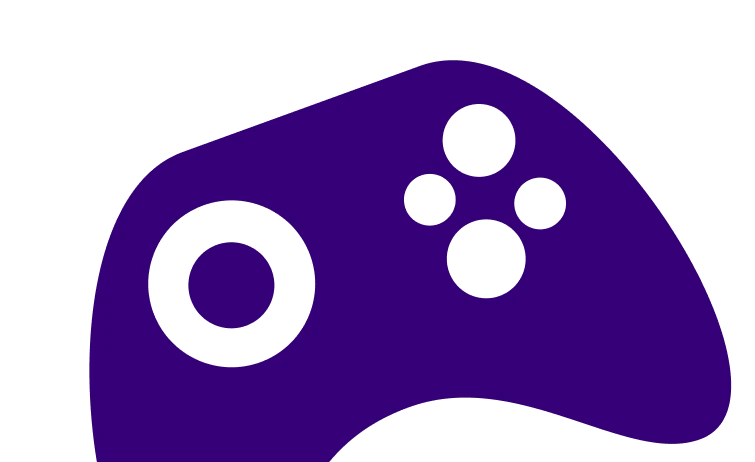GO LIVE FROM XBOX TO TWITCH WITH EASE
Make a great-looking stream — no PC required
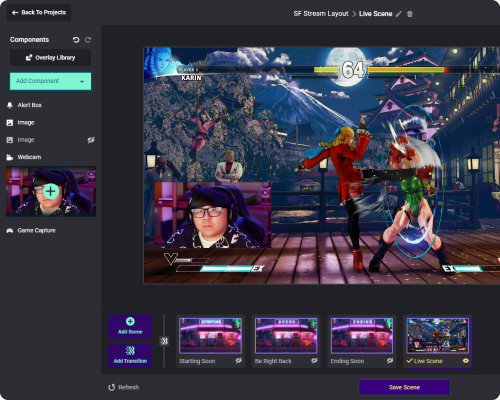
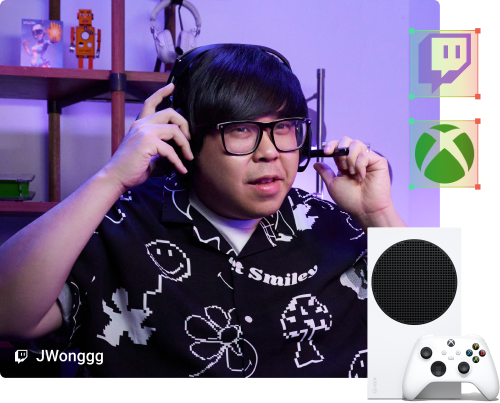
Stream your console gaming without a PC
When you go live from the Xbox, it sends signal to Streamlabs Console, which adds all of your alerts, overlays, and widgets and then broadcasts to Twitch. You can visit streamlabs.com/console from any mobile device to make changes to your stream.
Create a memorable, branded stream
Design an engaging stream for your community. Select from overlays, alerts, and components like chat and event list from your browser or phone.
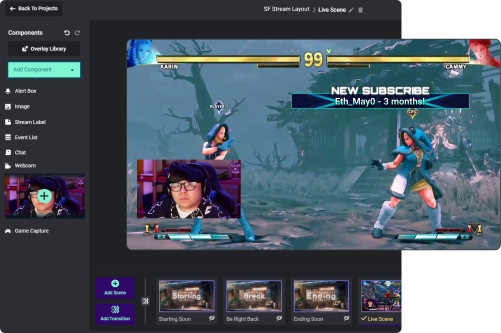
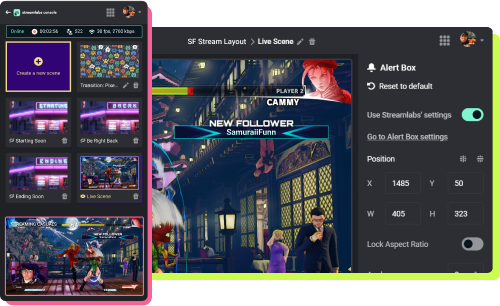
Control your stream from your phone
Streamlabs Console enables anyone to create a personalized stream and control scenes and sources by logging into streamlabs.com/console directly from your phone or tablet.
Enjoy a 7-day free trial with access to all features. Cancel any time.
Monthly subscription
$4.99/month
Annual subscription
$49.99/year
How can I stream with Streamlabs Console?
Simply connect your Twitch account on Xbox and Streamlabs Console, customize your scenes with overlays and alerts, and then go to your Xbox account. From the Xbox dashboard, click on the arrow up icon to open Capture and Share, Navigate to Live streaming and pick Streamlabs from the dropdown. You should now be live with your game of choice, overlays, alerts and other settings through Streamlabs Console.
Do I need a capture card?
No, with Streamlabs Console, a PC or capture card is no longer required to create a high-quality live stream. Streamlabs Console allows console streamers to add alerts, overlays, and widgets to their streams in the same way pros do while maintaining an intuitive and simple-to-use solution.
Can I add different scenes?
Yes, similar to Streamlabs Desktop, Console supports multiple scenes. Streamlabs Console comes with default graphics and images for Starting Soon, Be Right Back, and Stream Ending Soon scenes. You can also upload custom images on your own for different scenes of your choice.
Share your console experience to Twitch!